You can now edit questions, marks and topics on assessments in Smartgrade even after they're published, so long as they have not yet been standardised.
To edit a published assessment:
- Find the assessment in the My Assessments module and select VIEW. You can edit the attachments from this page.
- To make all other edits, select VIEW MARKS. You will see the Marks & Topics modal:
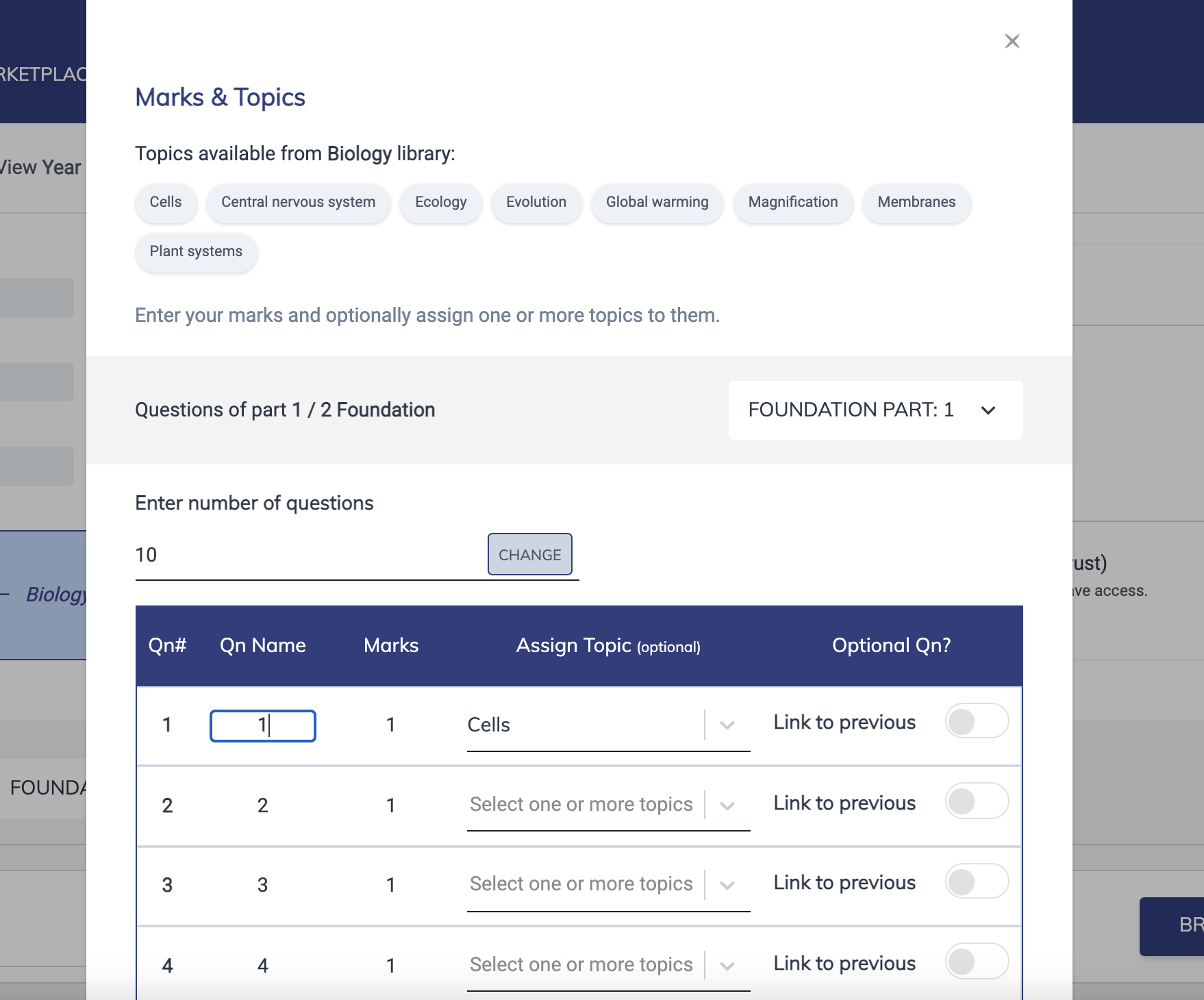
- You can now perform any of the following actions:
- Edit question name.
- Assign topic.
- Edit marks. (Note: Reducing the potential marks will automatically downgrade any marks entered above the new maximum to match the new maximum.)
- Edit number of questions. (Note: Increasing the number of questions will automatically change the status of any submitted markbooks to unsubmitted so that users can enter marks for the new questions. Decreasing the number of questions will automatically delete the relevant number of questions from the end of the assessment, and also delete any associated marks in existing markbooks.
Please note the following limitations:
- You cannot change the family name / subject / year group / assessment window / academic year / number of parts / tiered paper status of an assessment after it has been published.
- No further edits are possible once the first standardisation has been run, so this functionality only applies to published assessments before the first standardisation is run.
- You cannot change optional question associations yourself. If you have an issue with optional questions, please contact Smartgrade support at help@smartgrade.co.uk.