If you plan to use an assessment again that is already set up in Smartgrade, you are now able to create a template from it. The template can then be used to create multiple assessments, meaning that questions, marks and topics only need to be set up once. Once created templates are editable, so you can change the details contained in them at any point.
To create a template from an assessment:
- Navigate to My Assessments.
- Find the assessment you want to use again.
- Choose Make template from the Actions column.
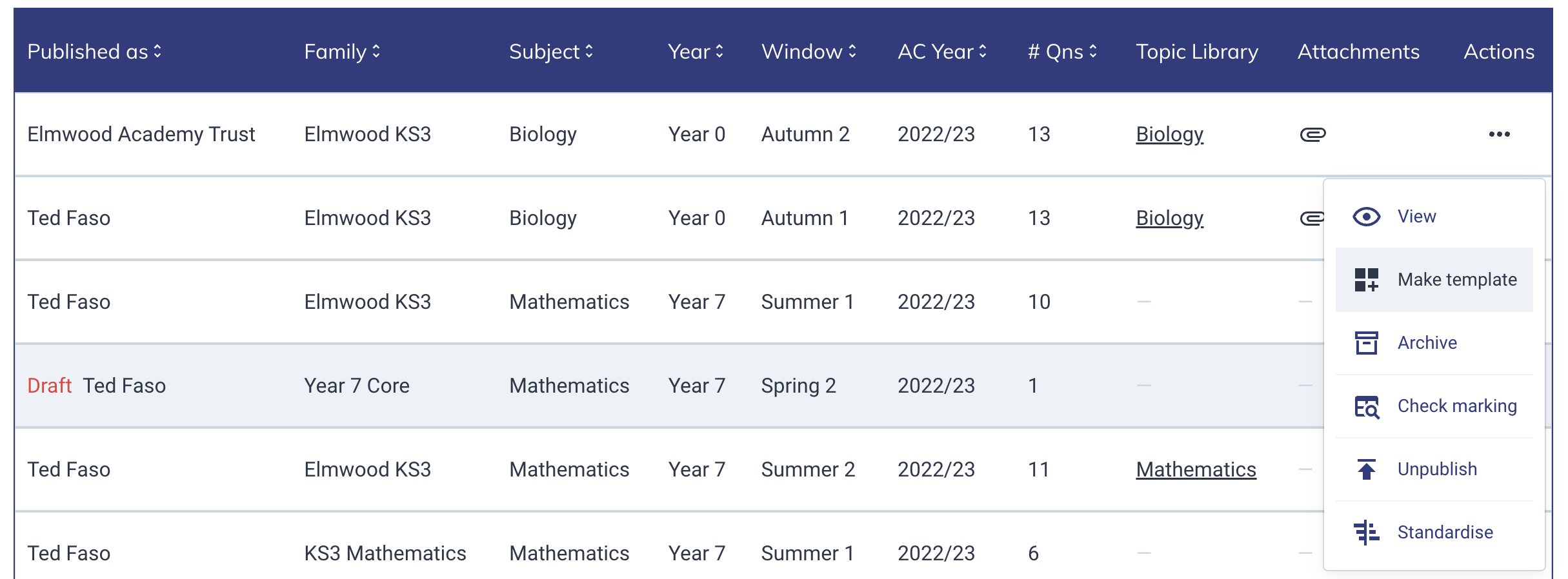
- Marks, topics and attachments will copy across from the assessment, but changes can be made if required.
- Click SAVE TEMPLATE. Doing this will make the template show in the My Templates table.
- To create assessments from the template, click on the My Templates table towards the top of the screen.
- Find the template you have just created and choose + Create assessment from the Actions column.
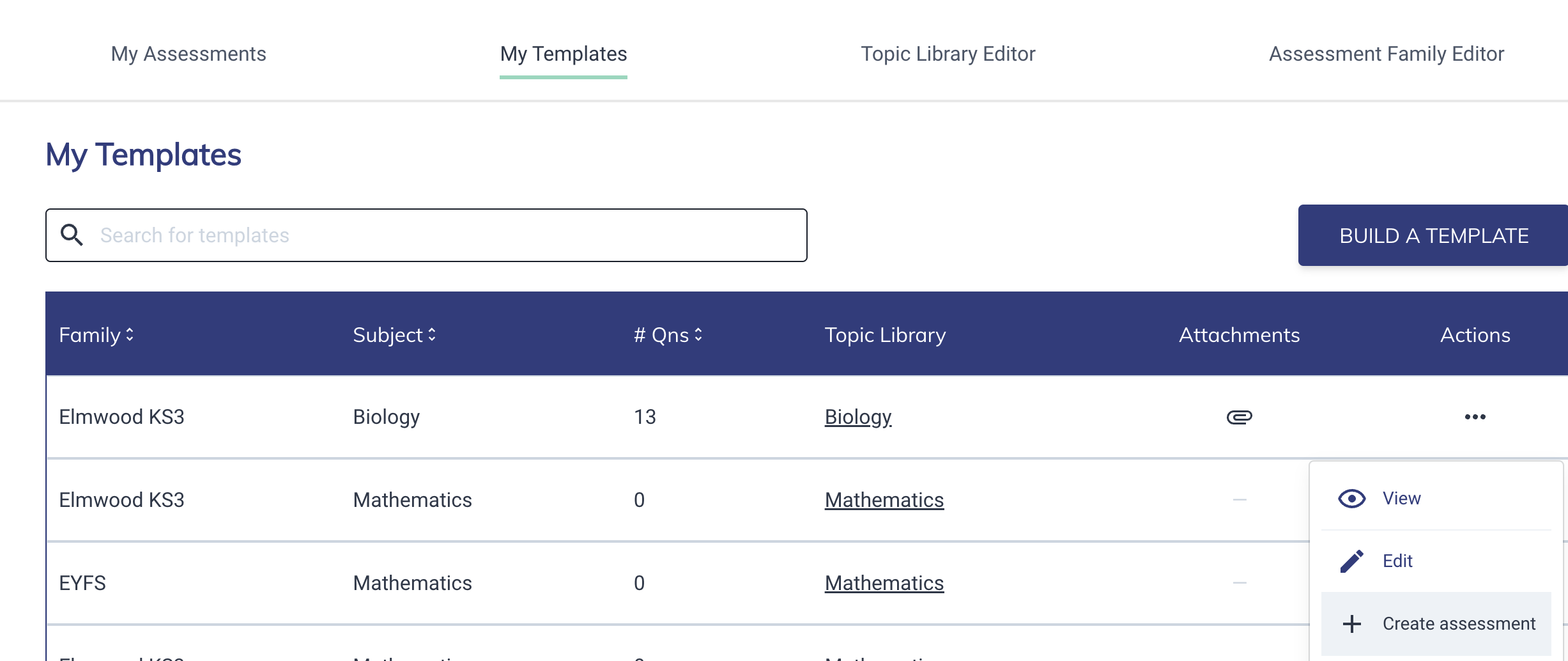
- Complete the missing details (e.g. year group / academic year / window) and publish in the same way as you would when setting up an assessment normally.
You can find detailed guidance on how to use templates in this support article. It also walks you through setting up a template from scratch if your assessment is not currently held in Smartgrade.