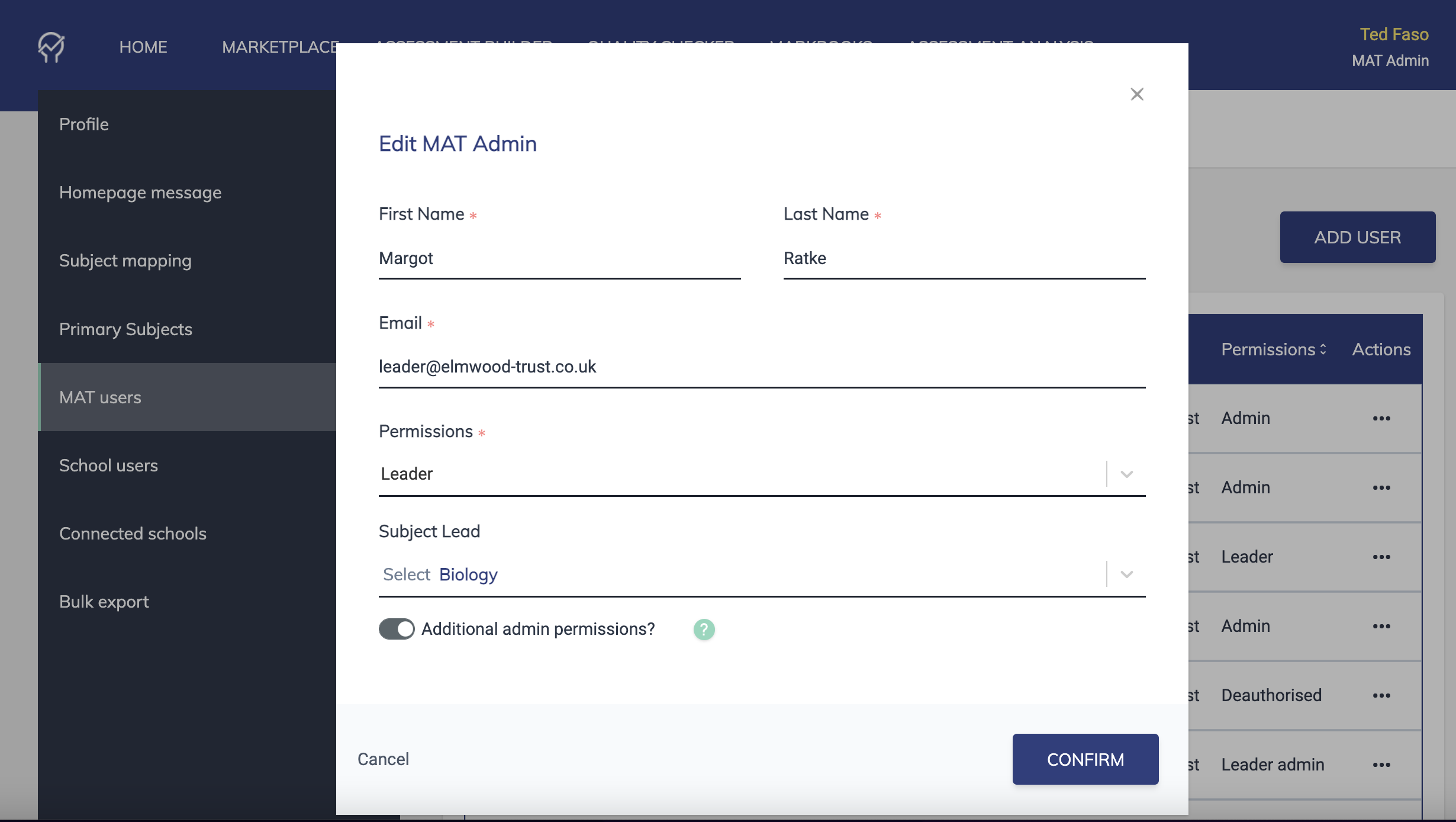All MAT admins have the ability to create and edit MAT User and Mat Admin accounts.
To create a MAT user:
- Click on the three horizontal yellow bars in the top right of the screen, and select Configuration.
- Select the MAT Users tab from the left hand menu.
- Click the ADD USER button.
- Enter the user's details, select a permission level and then click CONFIRM.
- To invite the user, select INVITE from the actions column and an email will be sent to the user containing a link to access their account and create a password. NOTE: You can also edit details and deauthorise users from the ACTIONS column.
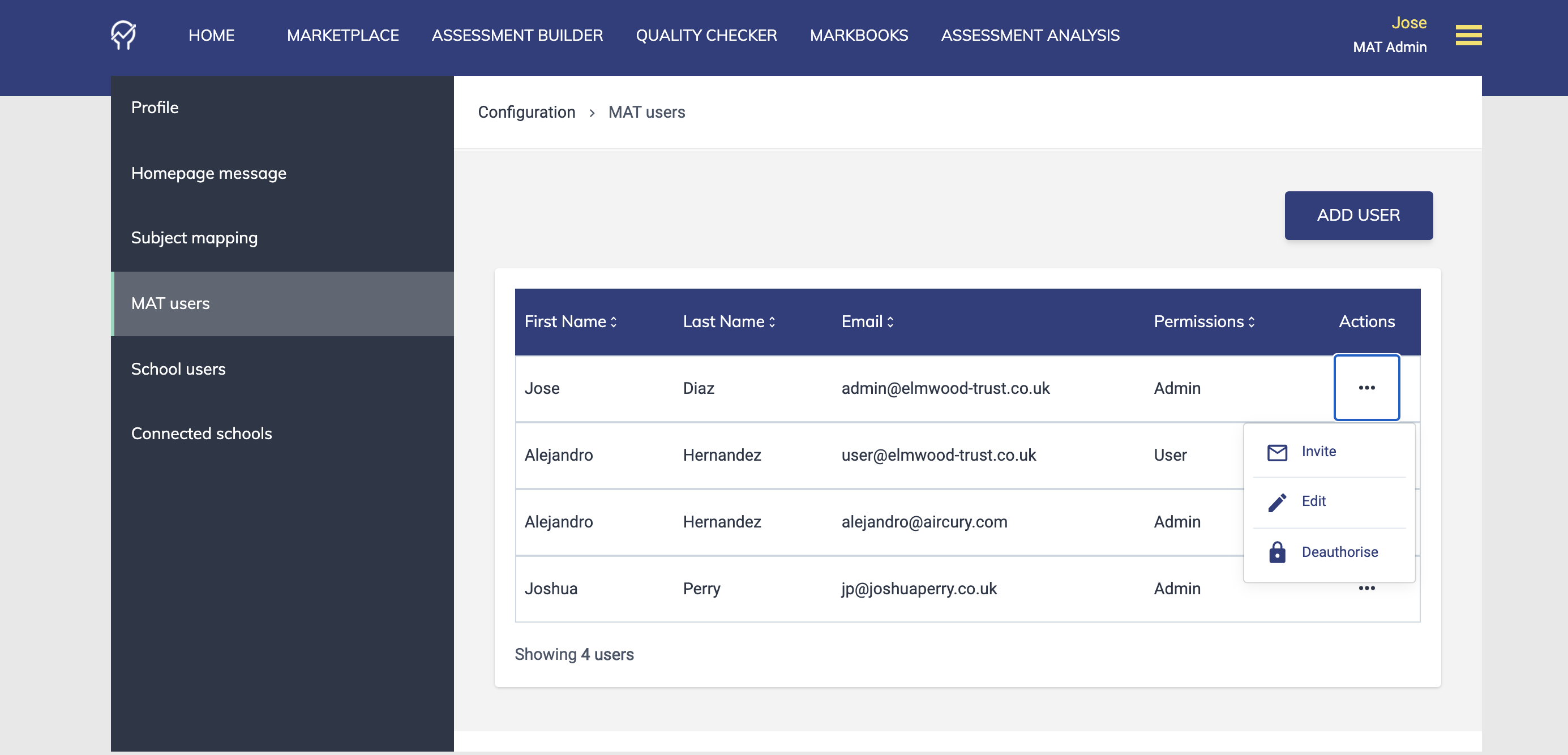
To set a user's permission level:
- Select the MAT users tab from the left hand menu.
- Find the user whose permissions need adjusting and then click EDIT in the actions column.
- In the modal that appears, adjust the permission level to be USER, ADMIN or LEADER. For explanations of these permission levels, see this support article.
- If setting a LEADER permission level, additionally choose which subjects to make the user a LEADER of (see screenshot below):
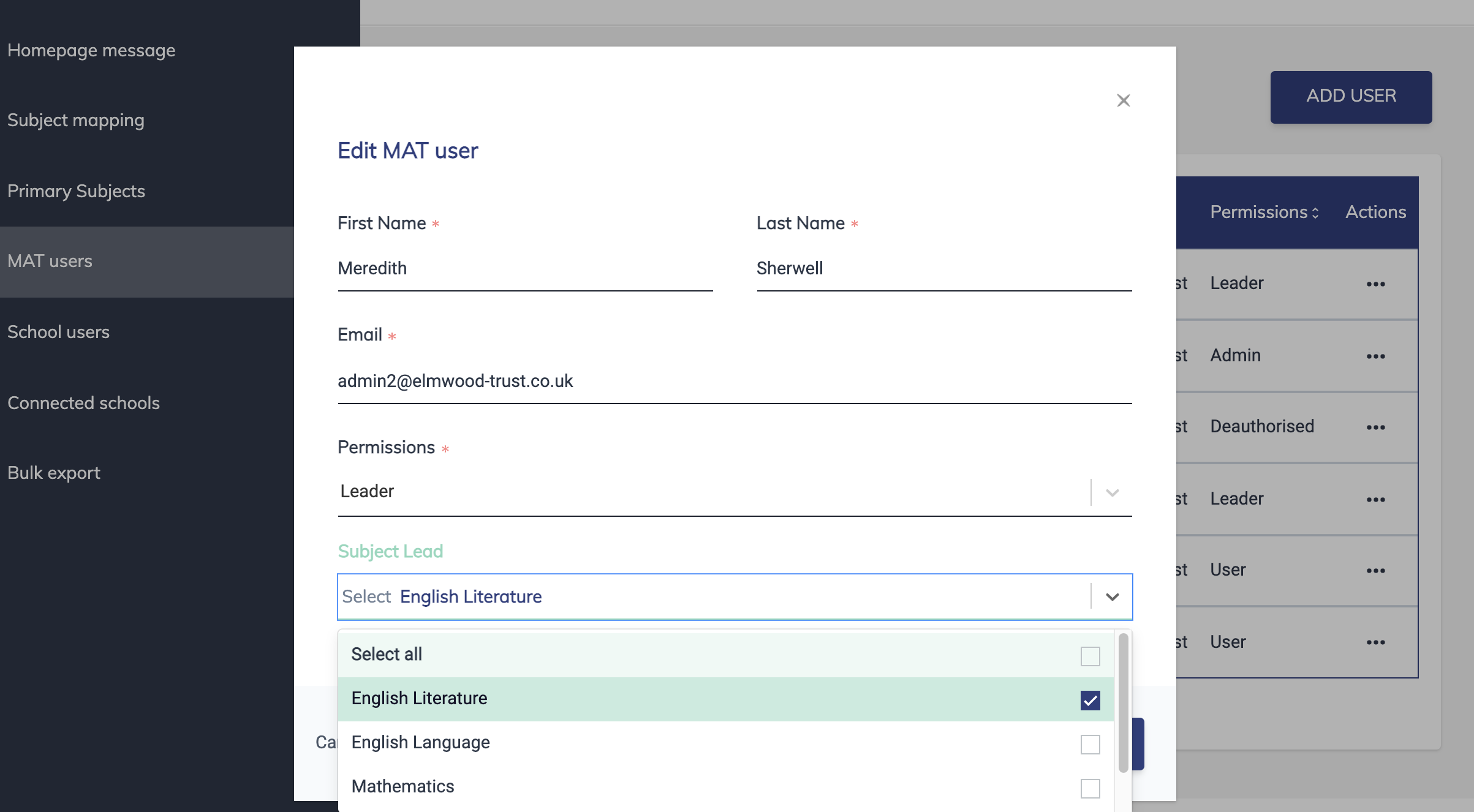
- You'll notice that MAT Leaders also have an optional "Additional admin permissions?" setting. Selecting this gives MAT Leaders "admin" permissions in relation to any subject for which they are a leader. So for example, a MAT Leader with additional admin permissions for Biology can create, assign and standardise MAT-wide Biology assessments, but they cannot do so for any other subjects (see screenshot below). For a full list of permissions please refer to the Smartgrade permissions spreadsheet.